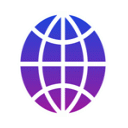
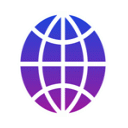
You can manually geotag your photos with myTracks if you don't have a corresponding GPS track. In this case you have to use the pool of photos. Therefore switch to the extended mode in the preferences dialog first. Now you can drag & drop the photos on myTracks's dock icon. The pool of photos is shown.
For the manual geotagging the map is used. Therefore, let myTracks show the center of the map: View - Show Center of Map. And switch off Center Map in the pool window.
Select the first photo. Now move the center of the map to the location of the selected photo and click Track in the row Center of Map. A new track will be created and the selected photo will be added to this track. Afterwards you have to move the map for the next photo, click Track, and so on. So finally you end up with a new track with all your photos.
If you don't want to create a new track but want to geotag the photo files directly just click GeoTag instead of Track.
The following screencast (no audio) shows the details: