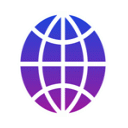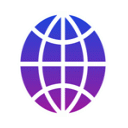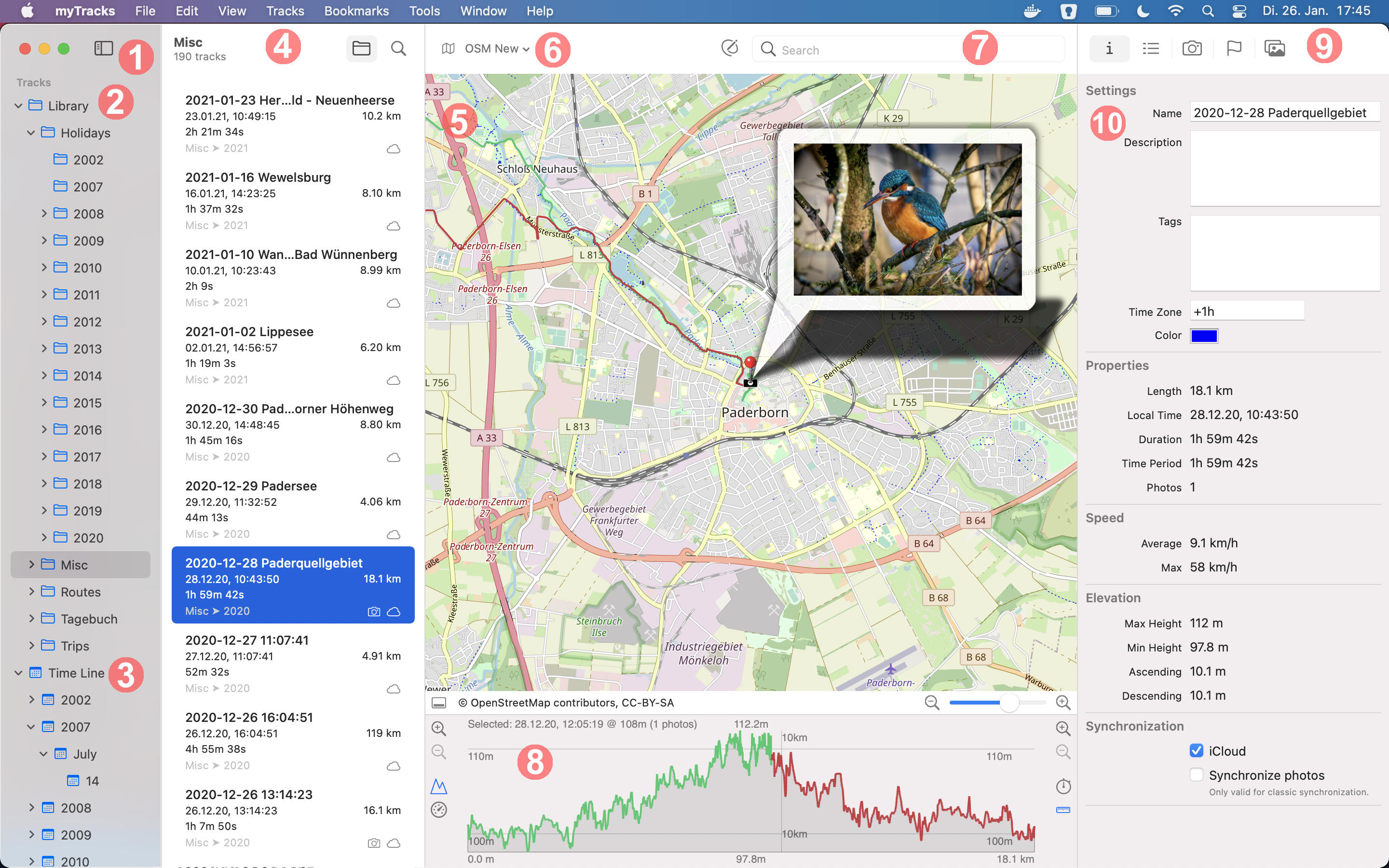myTracks Overview
The following screenshot shows the main window of myTracks:
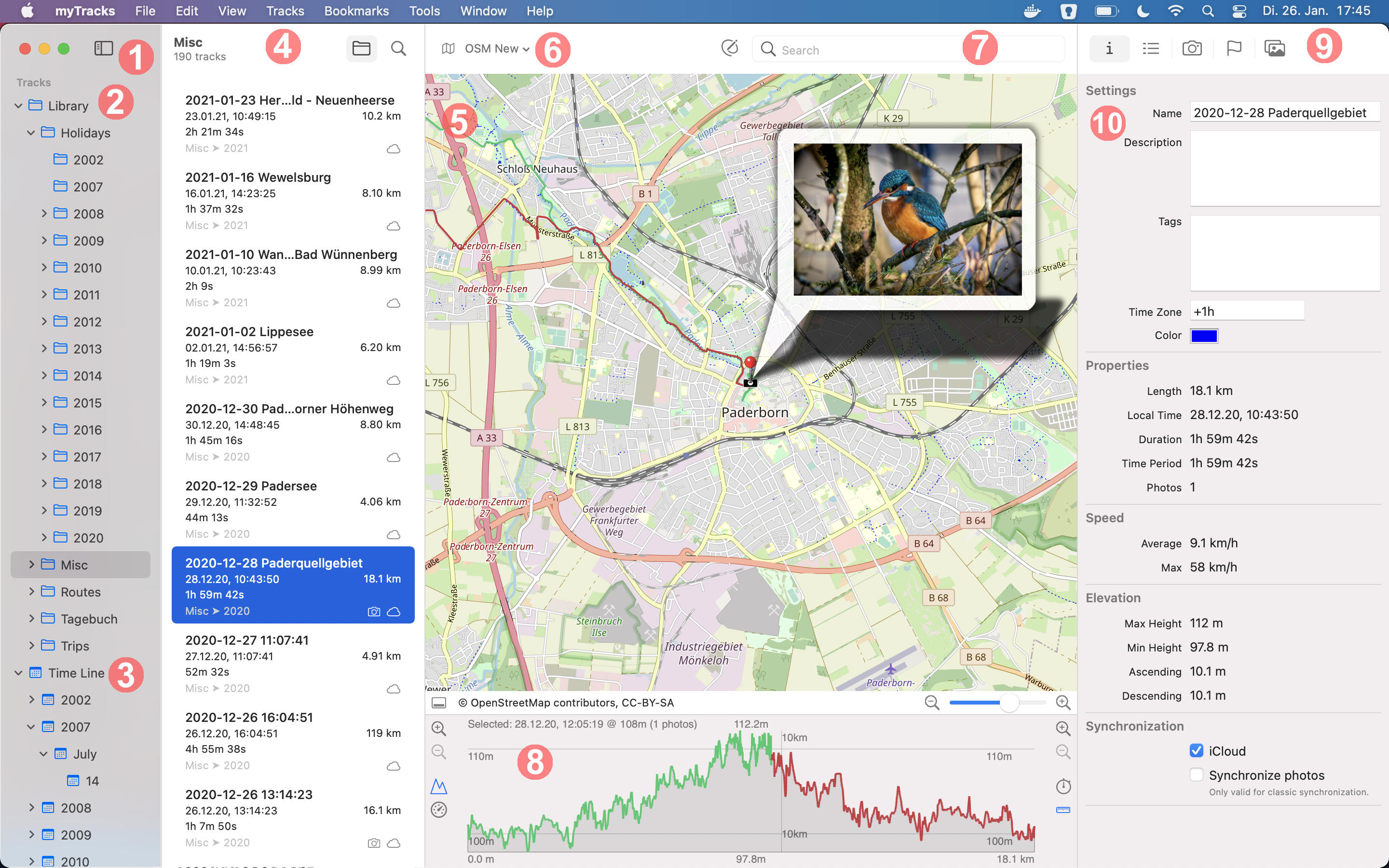
- Sidebar: On the left hand side of the main window there is the sidebar. You can open and close the sidebar by clicking the sidebar button.
- Track Library: The track library is where your tracks are located. You can organize the track library by creating folders and subfolders. The folder hierarchy is what you see in the sidebar. When you select a folder the corresponding tracks are listed in the track list (4).
- Time Line: Next to the track library there is the time line. The hierarchy of the time line is always year, month and day. The time line does also contain your tracks but automatically sorted and organized by dated.
- Track List: The track list shows all tracks of the element selected in the sidebar. Using the folder button in the top bar of the track list you can specify whether only the tracks of the currently selected folder are shown or whether the tracks of all subfolders should be shown as well. So if you want to list all your tracks you have to select Library in the side bar and additionally you have to enable the folder button. Next to the folder button is the search button. By clicking this button you enable the search feature. You can change the sort order using the Sort by submenu in the View menu.
- Map View: This view shows a map, the currently selected tracks and optionally selected photos as shown in the screenshot. You can move the map using the mouse. Below the map you find a slider and buttons to zoom in and out of the map.
- Map Type: Using this drop down you can switch between various map types.
- Location Search: You can use this search field to search for locations.
- Speed and Elevation Profile: This view shows a speed or elevation profile of the currently selected track. You can open and close this view using the button on the left hand side below the map view.
- Right Sidebar: This sidebar provides access to different views. You can change between the views using the five buttons on the top. Here is a desription of these five views:
- Settings and Properties: This view (10) shows the settings and properties of the currently selected track.
- Track Point List: This view shows a list of all track points of the currently selected track.
- Photo List: This view shows a list of all photos of the currently selected track.
- POIs: This view shows a list of all POIs (Points Of Interest). The POIs in myTracks are independent of the tracks.
- Photo Pool: The Photo Pool provides a special geotagging workflow. This workflow is explained in a later chapter.
Back to main page