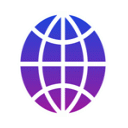
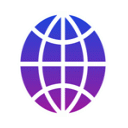
With myTracks you can organize Points Of Interest (POIs). They are handled independently of any GPS track. You can create new POIs with myTracks or import existing POIs from GPX or OV2 files. You can even edit existing POIs. Additionally myTracks provides an advanced filtering mechanism.
You can find various websites providing a huge range of POI collections. In most cases these collections can be downloaded as GPX. You can drag & drop such files onto myTracks's dock icon. myTracks automatically detects the files and adds the POIs to the global POI list. In most cases the POIs in one file belong to a specific category, e.g. gas stations. Therefore a dialog appears asking for tags for all newly imported POIs. Later on you can use the tags for filtering. Therefore don't forget to specify tags after an import.
The POIs are stored in one list that is independent of any GPS track. You can activate that list by clicking the button with the flag icon in the upper right corner of the main window. All available POIs are listed here. On the map each POI is shown as yellow pin. If you select a POI in the list it will be highlighted on the map and the name of the POI is also shown on the map. If you click on the map next to a POI pin the corresponding POI will be selected in the list. If too many pins would be drawn next to each other myTracks will simply draw two pins instead.
On top of the POI list there is a filter field. You can filter the list by the following criterias: Name, Comment, Description, and Tags. The filtering immediately takes place if one or more letters are entered in the search field. The pins on the map are filtered as well. Using this type of filter you can quickly find the POIs you are interested in.
Below the list are some buttons with further features. Using the button with the plus symbol you can create a new POI for the currently shown map location. A dialog will appear where you can enter all properties of the POI. Using the button with the minus symbol you can delete the selected POIs. When you click the button with the pencil symbol a dialog will appear where you can edit the properties of the selected POI.
The list of the visible POIs can be exported as a GPX file. You can import such files e.g. on Garmin GPS devices. To export this list click the button with the share icon below the POI list.
If you have a lot of POIs in myTracks the quick filter may not be sufficient in all cases. Therefore, myTracks provides an editor for more complex filters. You can open the editor by opening the menu in the top left corner. Then you have to select Edit. Using this editor you can create as many filters as you like. The filters are listed on the left hand side of the editor. If you select a filter the corresponding rules of that filter are shown on the right hand side. You can edit individual rules or add or delete rules.
The filters created using the editor are finally listed in the menu. You can select one or more filters at a time. All selected filters are combined by a logical and. That means, only those POIs are listed that fulfill all filters.
The following screencast (no audio) shows how to work with POIs: